During the coronavirus pandemic restrictions, MSBA will be conducting meetings as "webinars" that us the Zoom platform.
You will need two things for each meeting, a Zoom Account and the meeting Number and/or password
Meeting Numbers and Passwords
The Meeting Number and Password (if any) for each individual meeting will be shared on the members-only Zoom Meetings page. There will be different meeting numbers for each meeting or class.
You Need a Zoom Account
To participate inMSBA webinars, please set up a free account at http://zoom.us/signup or use your existing account. There is no fee for you to participate in online MSBA meetings or using the Zoom service. You may use a free account for MSBA Meetings and Classes.
We do not recommend using your Facebook account to create a Zoom account.
New to Zoom?
If you are new to Zoom, before joining a meeting we recommend that you start a personal videoconference (not using meeting link), invite a friend, get comfortable with Zoom on your computer of choice.
If your email address does not end in .com, .net, .org, .edu, .gov, .mil, .info or a 2-character country code, Zoom does not consider your email address valid. Use a different email address.
Zoom is heavily used right now and email service can be intermittent. Start early, because confirmation messages might take a while to get to you. Like maybe more than an hour.
Meetings will be monitored for 30 minutes prior to schedule to allow time to learn/work with Zoom
How to Participate
Please log in to Zoom, at http://zoom.us up to 30 minutes before any scheduled meeting time.
The URL for joining the meeting (on the members-only Zoom Meetings page) should contain everything that you need to connect. Don't click on the link more than a half hour in advance of the meeting.
The MSBA Zoom Room will open 30 minutes before the scheduled agenda. We strongly recommend that new users get an early start to learn the tool and deal with glitches.
When You Log In
- When you click on the Meeting link, Zoom will ask you for log in information, sometimes including a username and password for secure conferences.
- This is a good time to test your audio.
- When you are admitted, a popup will ask you to join with audio. Please click "yes"
YOUR AUDIO: When entering the room, you will see and hear the meeting host or the speaker. Your microphone will be muted. The host has the option to unmute you, you do not. In large groups, the host will unmute only the speakers and MSBA officials at meeting time.
YOUR VIDEO: When entering the room, your video will be off. You have control of your video. If your video is off, we will only see your name in a box. There are other options for video: remember, everyone can see what you are doing.
TEXT CHAT will be available: the controls at the bottom of your screen. One option is to send chats to "Everyone." Please do not chat to "Everyone" unless it is a question for the speaker to answer. Repeat: do not start public sidebar conversations unless you are the speaker, the host, or one of the MSBA reps in the room with prior permission to handle chats. If you want to text chat with anyone, select a specific person from the menu, or wait until after the speaker has finished.
RAISING YOUR HAND: You can enable a "Raise Your Hand" icon if you have a question for the speaker. If you "raise your hand," an admin will see it. If the meeting schedule and format allows, you may be unmuted you and invited to ask your question. In those cases, the speaker will answer, and then you will be muted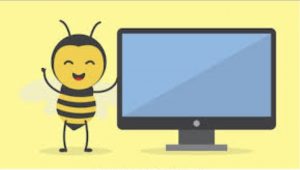 again.
again.
